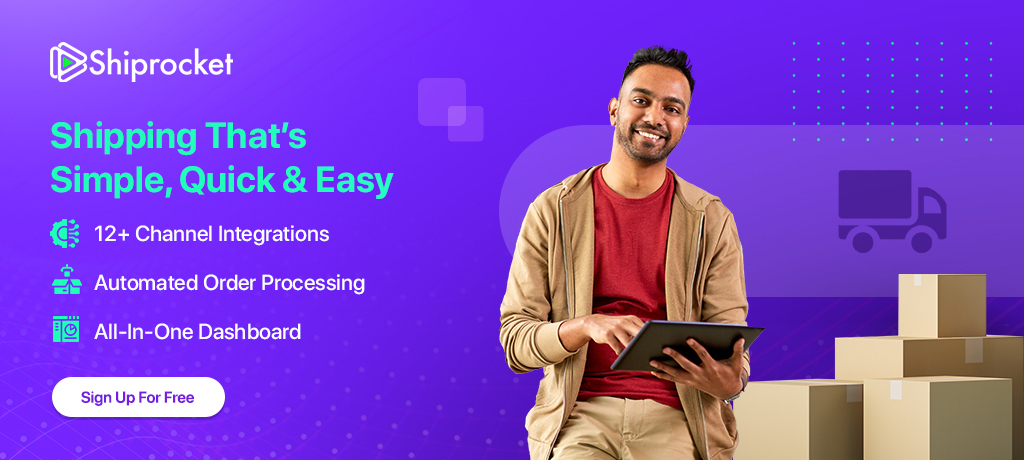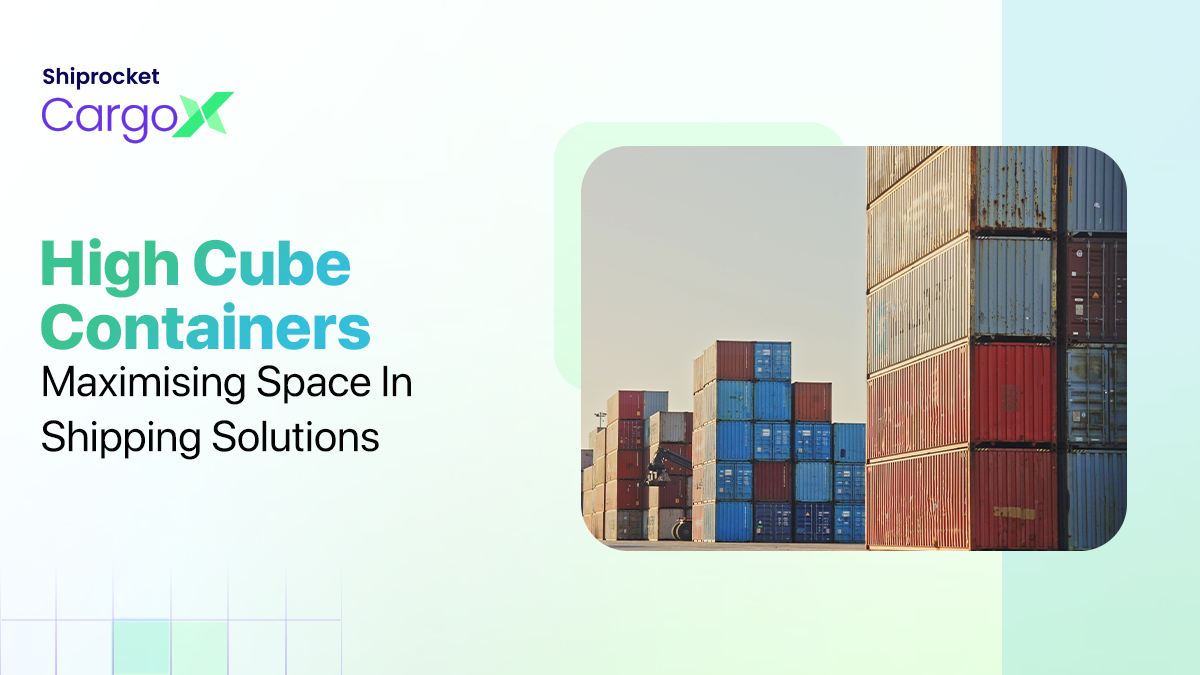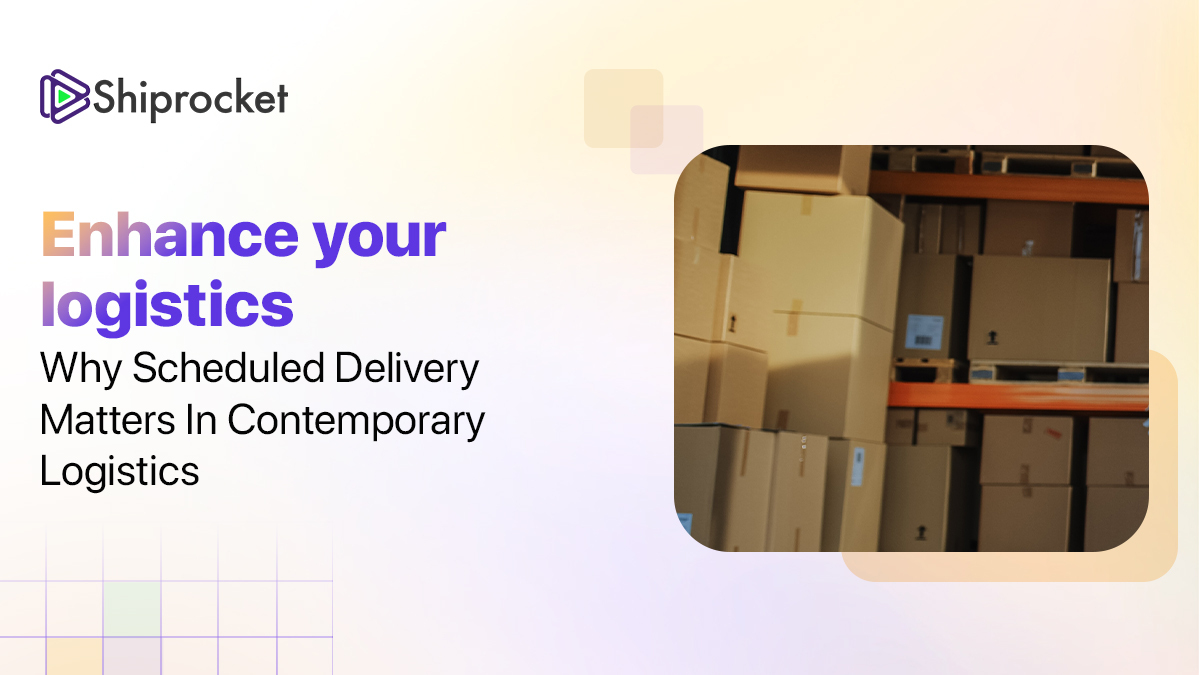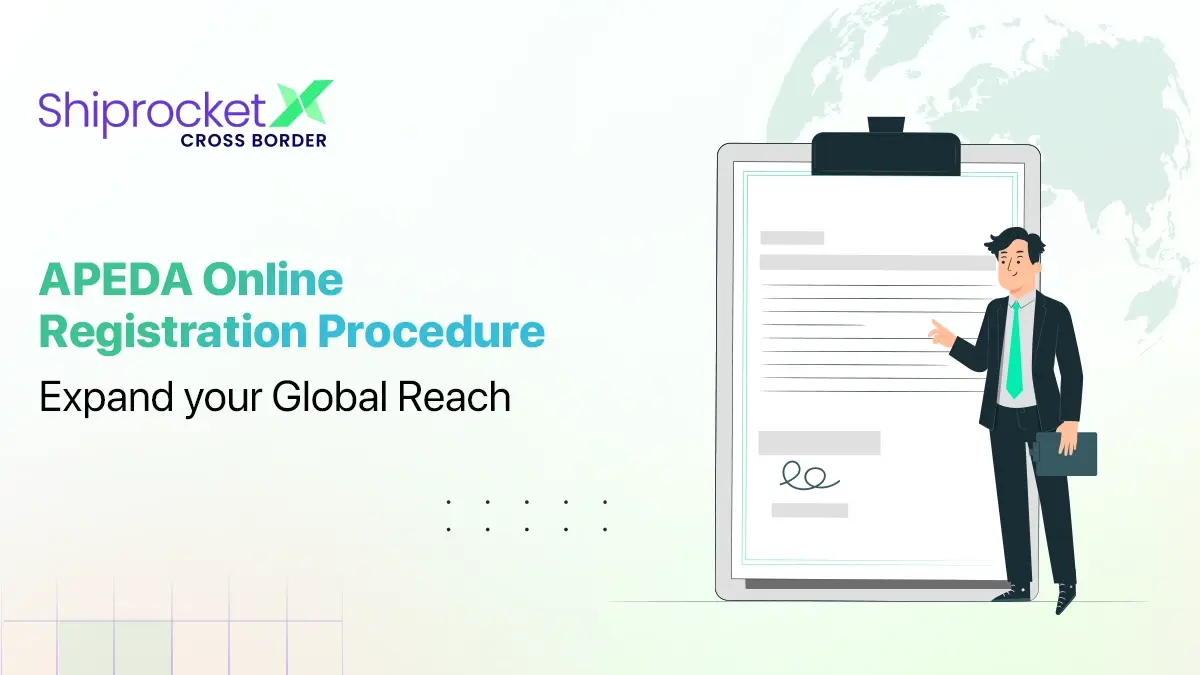A New And Improved NDR Panel
We recently introduced an improved NDR panel within our application for a convenient function for operations. As you are aware, non-delivery is a major area that can lead to miscommunication and losses. A solid network of communication backed by a record of each action is a must.
Therefore, to make this task easier for you, we have come up with a properly segregated NDR panel to make sure each of your actions is recorded at every point and no information is lost between the communication of courier partners and you.
Here is a deep understanding of all the components of the NDR panel and their functioning.
To access the NDR Panel, go to Shipments → Process NDR Tab

New features in the NDR Panel
With the improved NDR Panel, you can conveniently track your undelivered orders. These orders are now segregated using various filters and action buttons to make things more sorted for your operations.
Previously, the NDR tab panel had only two tabs – ‘pending’ and ‘closed’. Whereas now, the panel has been divided into four tabs:
Action Required
Under this tab, you can see all shipments which have been marked as NDR orders. These are shipments that have been marked as un-delivered but haven’t been assigned further action.
Therefore, you can re-attempt delivery or request RTO for these orders by clicking on the buttons under the Action Required tab.
In the action required tab you can find the following information:
– NDR Raised Date: You can view the date when your NDR was raised.
– NDR Reason: You can view the reason entered by the courier executive for the undelivery.
– Order Details: Here you can view the name, SKU, the quantity of the order
– Customer Details: You can view your customer’s name, email, and phone number here.
– Shipment Details: These details display your chosen courier for delivery of the order along with the AWB number.
– Delivery Address: Here the customer’s delivery address is displayed
– Escalation Information: Here you can request for escalation
– Last Action Taken By: Date on which the last action was taken on the order
On the top right corner, you can find two options –

- Upload bulk NDR – To upload bulk NDR fake attempt escalation
- Activate NDR Buyer flow
This tab contains 4 filters:

NDR Reasons
You can view the orders based on the reason given for NDR. There are 16 reasons allocated for undelivered orders
- Customer not Contactable
- Consignee Uncontactable
- Wrong Address
- COD Not Ready
- Customer Asked For Future Delivery
- Customer Asked For Self Collect
- Customer Refused
- Auto Reattempt
- Office/Residence Closed
- Entry Restricted Area
- Out of Delivery Area
- Payment/Qty/Bill Dispute
- Reattempt Next Day
- Customer Requested Open Delivery
- The customer did not show an ID card
- Customer Not Available
- Others
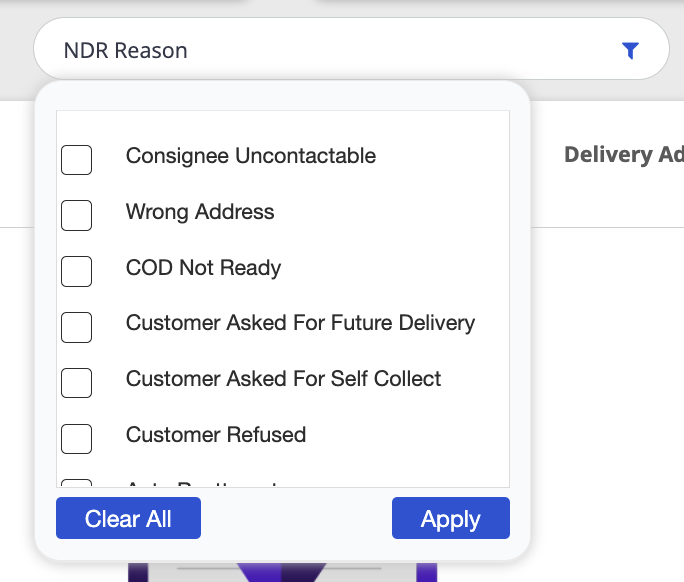
Attempts
You can choose to view NDR for orders whose delivery has been attempted once, twice, or thrice or you can view all products from all three sections.
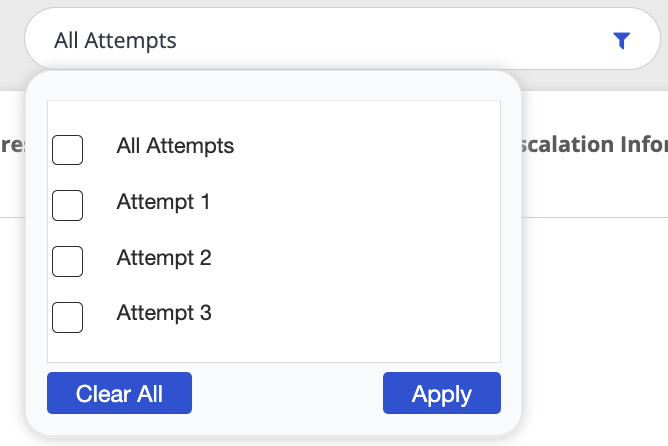
NDR Escalation
Here, you can view the orders based on escalations raised. It has two options:
I. Escalation
ii. Re-escalation
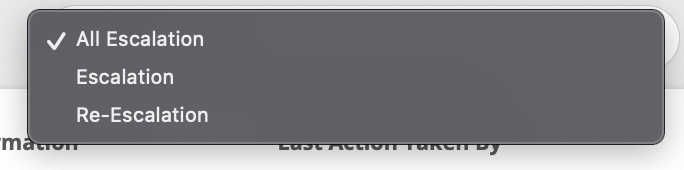
Aging
Here, you can view the orders based on when they were assigned to NDR. It has three options:
I. Today
ii. Yesterday
iii. Two Days Ago
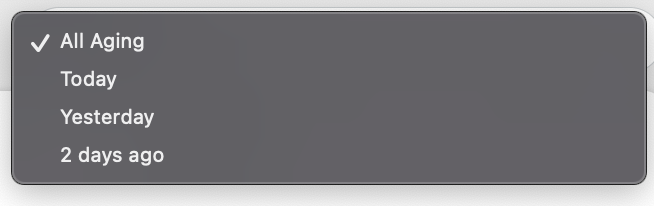
Action Requested
Under this tab, you can view the shipments for which an action is already taken. In simpler terms, if the order has been assigned for re-delivery or is undelivered.
Again, this tab has 3 filters for advanced segregation.

NDR Reasons
Again, you can view the shipments in your Action Requested panel based on the reason for NDR. The 16 reasons are the same as that of the action required tab.
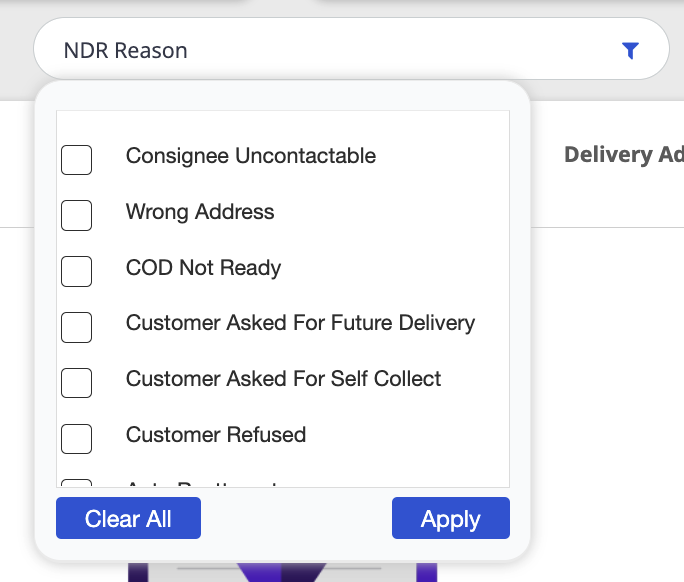
Action taken by
Again, you can view the shipments in your Action requested panel based on the reason for NDR. The nine reasons are the same as that of the action required tab.
Here you can filter your orders based on who took the action for the undelivered shipment.
There are three options:
a)Seller
b)Buyer
c)Shiprocket
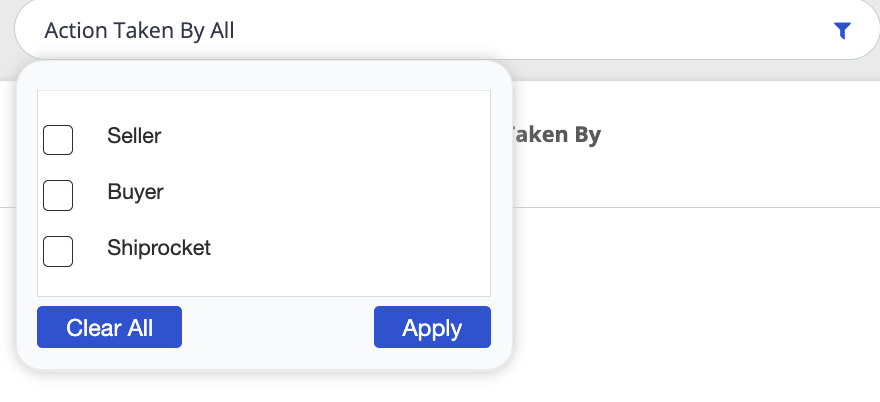
Shipment status
You can view the shipments based on their status of delivery such as
a)Out for delivery
b)Undelivered

Delivered
This tab shows all orders that have been finally delivered
This tab also has two filters:
NDR reasons
These are the same 16 reasons as above.
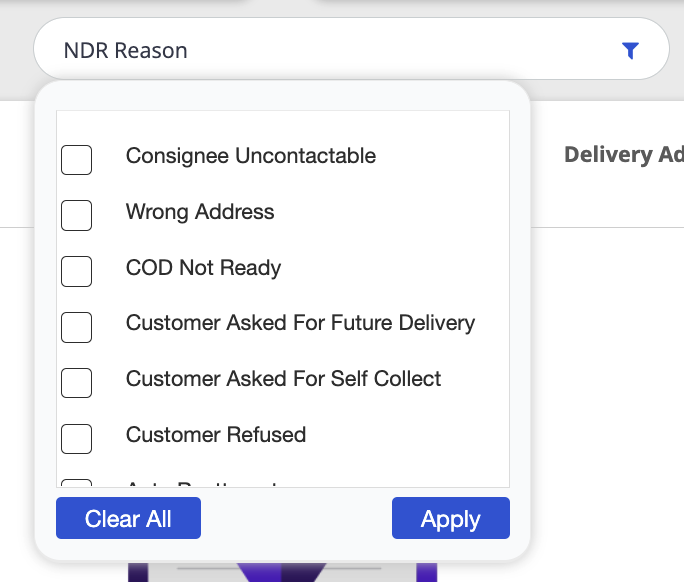
Attempts
You can choose to view NDR for orders based on the number of attempts made to deliver them. It has three options:
a) Attempt 1
b) Attempt 2
c) Attempt 3
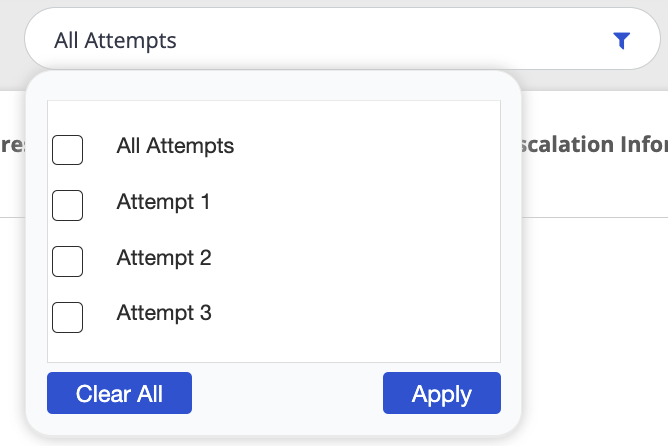
RTO
This tab shows all orders that have been declined and are now assigned for RTO(return to origin).
This tab also has two filters:
NDR reasons
These are the same 16 reasons as above.
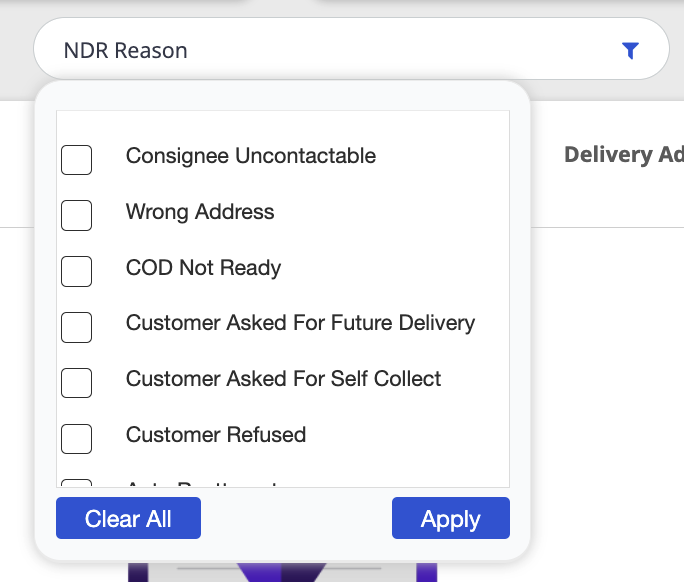
Attempts
You can choose to view NDR for orders based on the number of attempts made to deliver them. It has three options:
a) Attempt 1
b) Attempt 2
c) Attempt 3
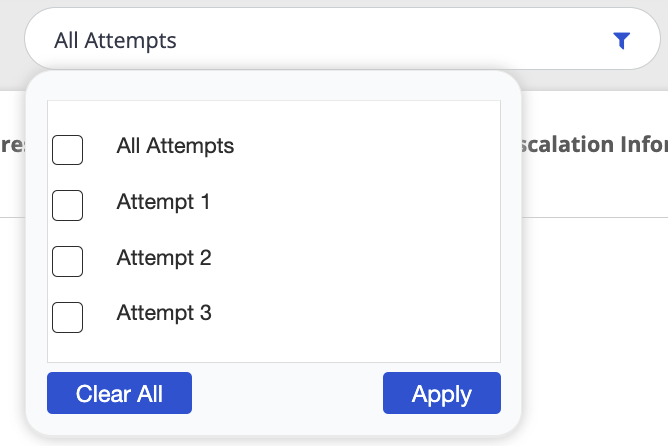
Information Snapshot
All the tabs have a common information snapshot that displays the NDR attempt information and NDR distribution in the last 30 days


Conclusion
Thus, managing your return/undelivered orders is much easier with this NDR panel. It is designed to match your needs and make your processing much easier with courier partners.