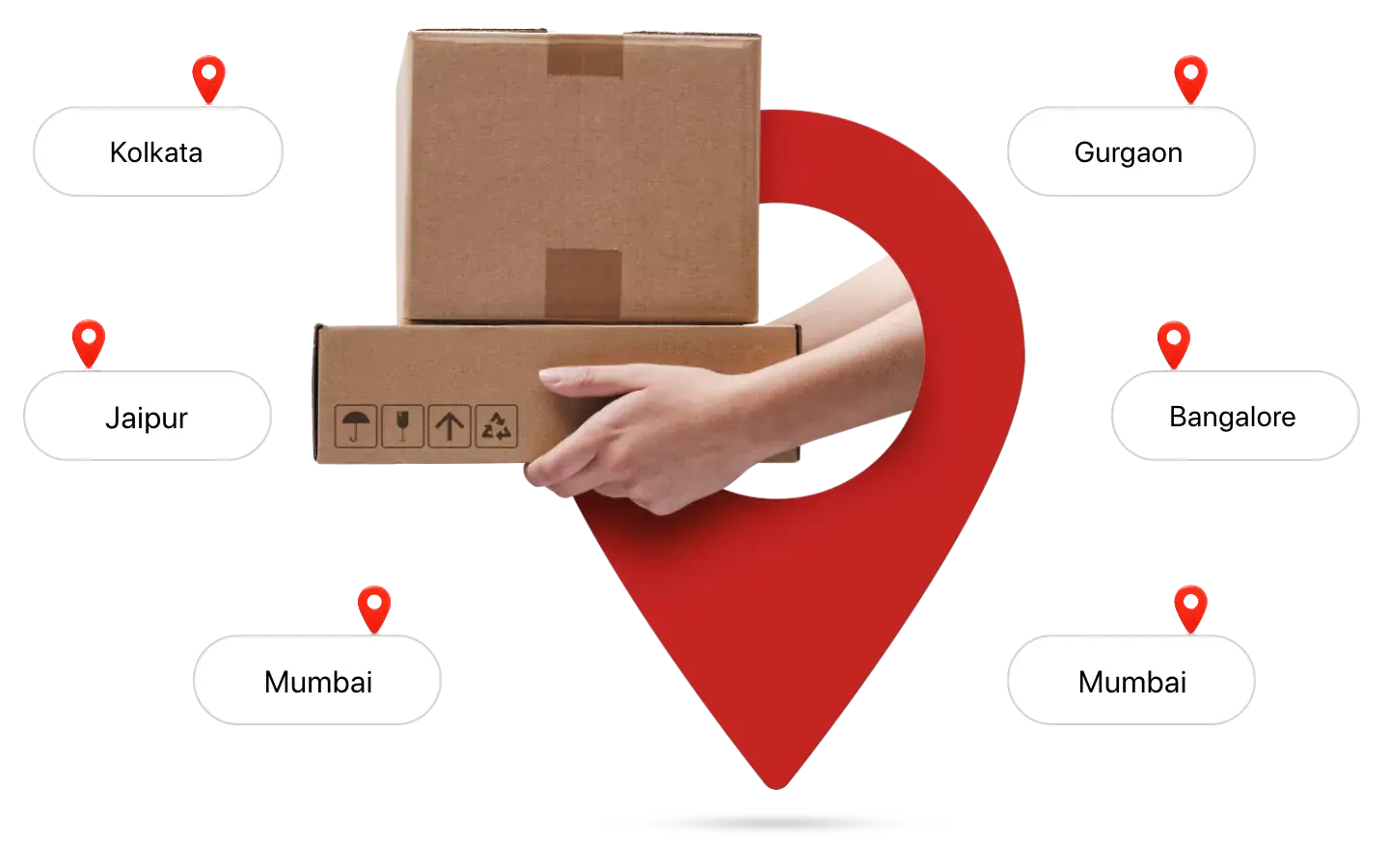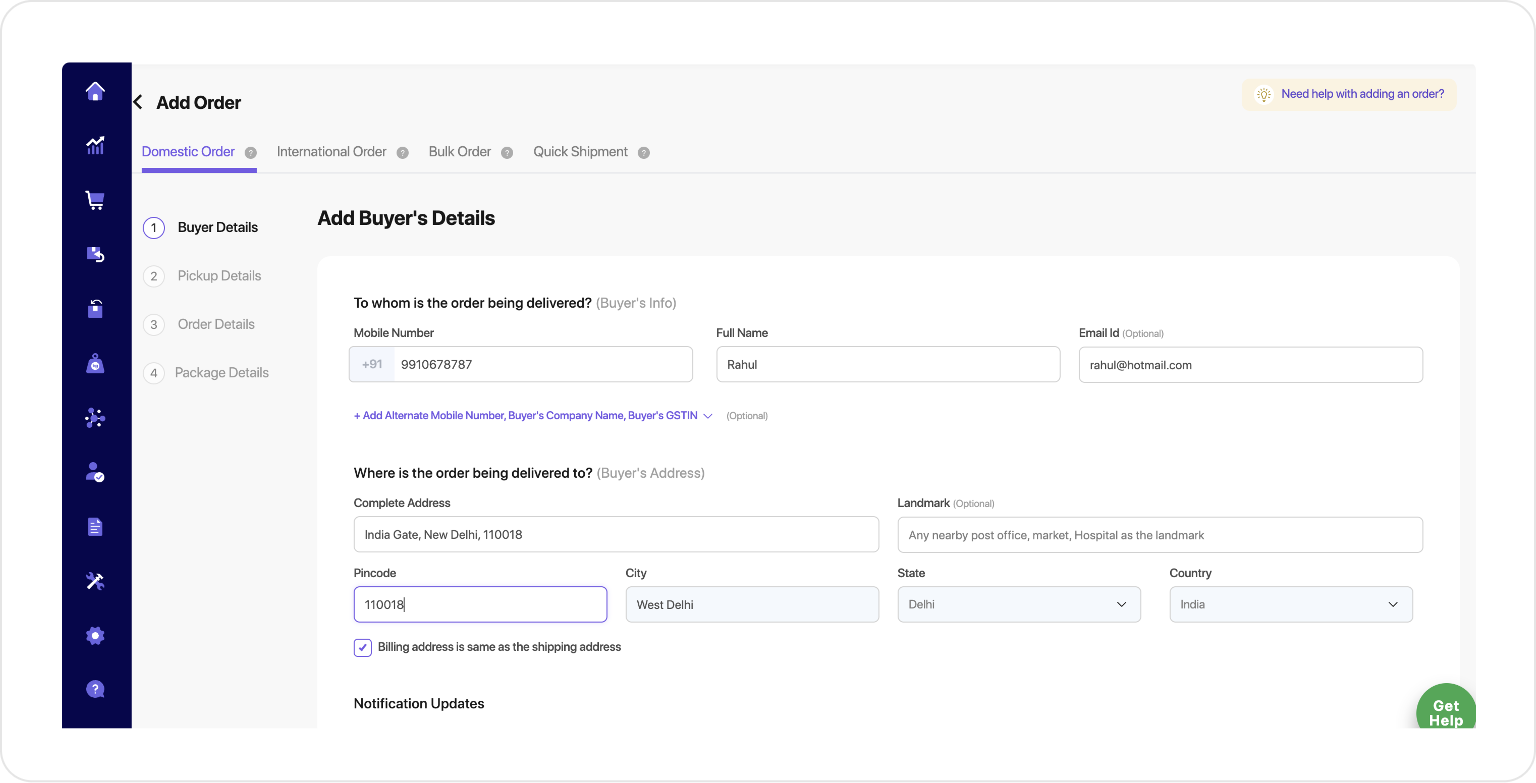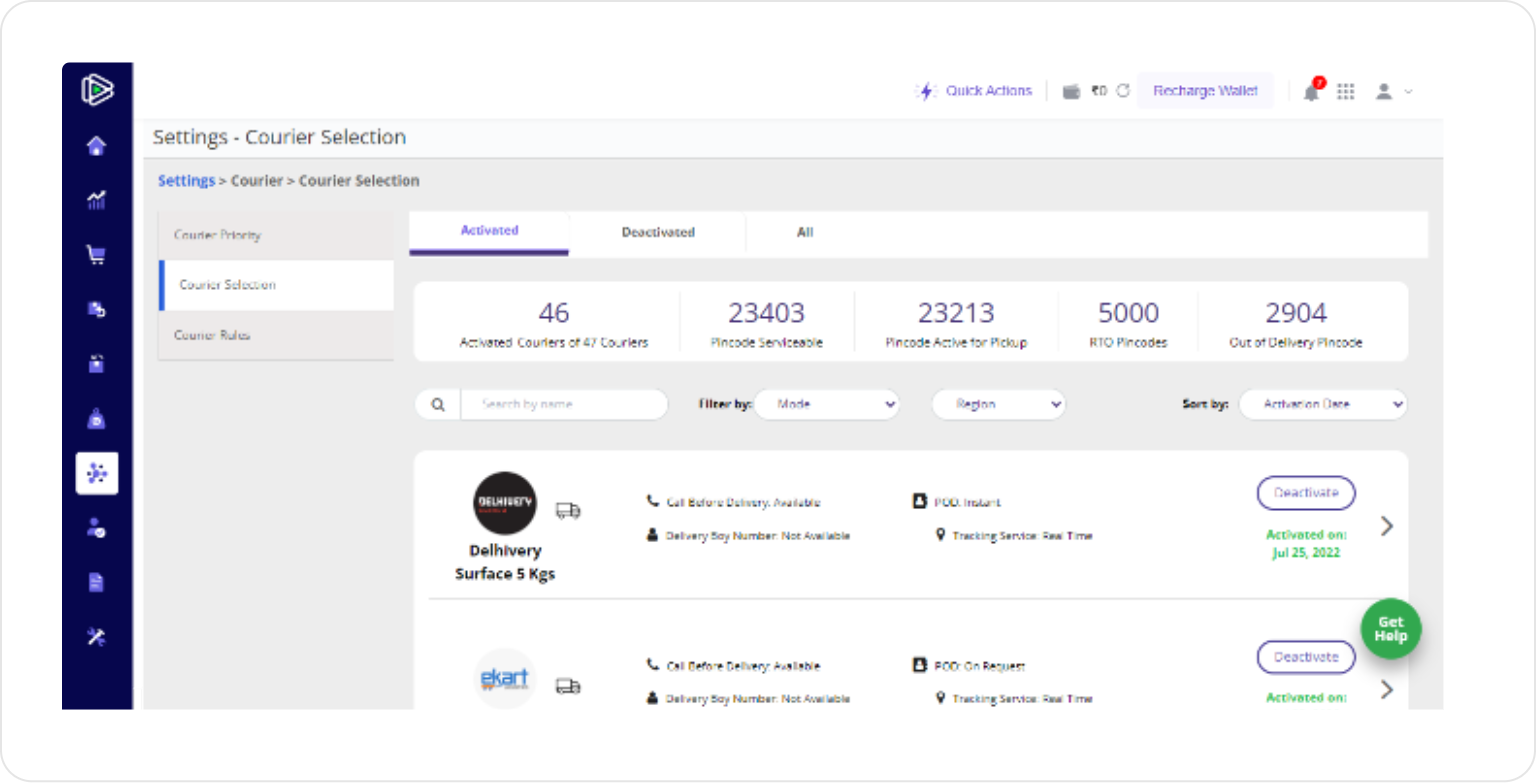If you have multiple warehouses or branches from where you sell your products, you don’t need to ship separately from each. You can just schedule pickups and ship your orders from every location while sitting anywhere in the world. Learn More
You need to Go to Settings → Menu → Pickup Address → Add Pickup Addresses
Yes. To do so, you have to Go to Settings → Pickup Address → Manage Pickup Addresses.
No. You just need to go to the settings in your Shiprocket account and add your addresses there. Get Started
No, you can add multiple addresses without paying anything extra.